Loading Paper
11-Jun-2008
8200210700
Solution
IMPORTANT
- If you cut plain paper into small paper such as 4" x 6" / 10 x 15 cm, 4" x 8" / 101.6 x 203.2 mm, 5" x 7" / 13 x 18 cm, or 2.16" x 3.58" / 55.0 x 91.0 mm (Card size) to perform trial print, it can cause paper jams.
- Always load paper in the portrait orientation (A). Loading paper in the landscape orientation (B) can cause paper jams.
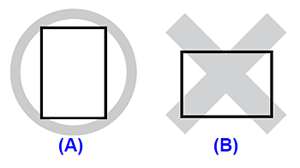
- When performing duplex printing, make sure that there is no uneven surface or no dust and stain on the area (desk, etc.) where the printed paper is ejected. If there is uneven surface or dust and stain on that area, the printing result and printer can be badly effected.
NOTE
- We recommend Canon genuine photo paper for printing photos. For details on the Canon genuine paper, see [ Media Types You Can Use ].
- You can use general copy paper. When printing on both sides, we recommend Canon's Super White Paper. For the page size and paper weight you can use for the printer, see [ Media Types You Can Use ].
1.Flatten the four corners of paper before loading it.
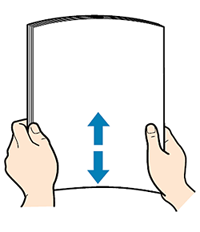
NOTE
- Align the edges of paper neatly before loading. Loading paper without aligning the edges may cause paper jams.
- If paper is curled, hold the curled corners and gently bend them in the opposite direction until the paper becomes completely flat.
2.Prepare for loading the paper.
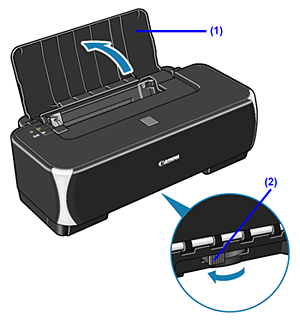
(1) Open the Paper Support.
(2) Adjust the position of the Paper Thickness Lever.
This lever switches the clearance between the Print Head and the loaded paper to match the media type.
Set it to the left when printing on plain paper.
Set it to the right when printing on envelopes or T-shirt transfers.
NOTE
- If the corners or edges of paper are smudged, try to print with the Paper Thickness Lever set to the right. It may improve print quality. Reset the Paper Thickness Lever to the left when you finish printing.
3.Load paper.
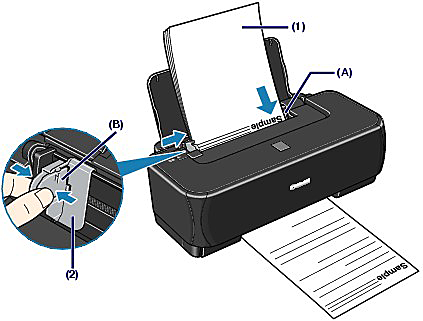
(1) Align the paper stack against the right side of the Rear Tray (A) and load it WITH THE PRINT SIDE FACING YOU and WITH THE BOTTOM UP.
NOTE
- Do not load higher than the Load Limit Mark (B).
(2) Pinch the Paper Guide and slide it against the left side of the paper stack.
Do not slide the Paper Guide too hard. The paper may not be fed properly.
NOTE
- The printer may make operating noise when feeding paper.
NOTE
After loading paper
- Select the size and type of the loaded paper in Page Size (or Paper Size) and Media Type in the printer driver. See [ Printing from Your Computer ].