Checking and Deleting Documents in Memory (MF8350Cdn/MF8050Cn)
06-Sep-2011
8200630500
Solution
You can check and delete documents in memory using [  ] (Status Monitor/Cancel).
] (Status Monitor/Cancel).
 ] (Status Monitor/Cancel).
] (Status Monitor/Cancel).Press [  ] (Status Monitor/Cancel) to check the job status and cancel the jobs.
] (Status Monitor/Cancel) to check the job status and cancel the jobs.
 ] (Status Monitor/Cancel) to check the job status and cancel the jobs.
] (Status Monitor/Cancel) to check the job status and cancel the jobs.*You cannot check and cancel network scan jobs from the Status Monitor screen.
You can check the detailed information about fax documents currently being sent or waiting to be sent. You can also delete the unnecessary documents.
1. Press [  ] (Status Monitor/Cancel).
] (Status Monitor/Cancel).
 ] (Status Monitor/Cancel).
] (Status Monitor/Cancel).2. Select <Fax Job Status/History> with [  ] or [
] or [  ], and then press [OK].
], and then press [OK].
 ] or [
] or [  ], and then press [OK].
], and then press [OK].
3. Select <Send Job Status> with [  ] or [
] or [  ], and then press [OK].
], and then press [OK].
 ] or [
] or [  ], and then press [OK].
], and then press [OK].
4. Select a job to be checked or canceled with [  ] or [
] or [  ], and then press [OK].
], and then press [OK].
 ] or [
] or [  ], and then press [OK].
], and then press [OK].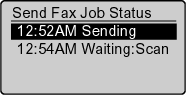
The detailed information is displayed.
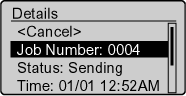
 For canceling
For canceling(1) Select <Cancel> with [  ] or [
] or [  ], and then press [OK].
], and then press [OK].
 ] or [
] or [  ], and then press [OK].
], and then press [OK]. 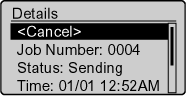
The sending job is canceled. Fax transmission to all the destinations will be canceled for sequential broadcast.
(2) Select <Yes> with [  ], and then press [OK].
], and then press [OK].
 ], and then press [OK].
], and then press [OK]. 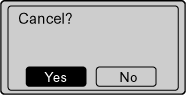
(3) Press [  ] (Status Monitor/Cancel) to close the screen.
] (Status Monitor/Cancel) to close the screen.
 ] (Status Monitor/Cancel) to close the screen.
] (Status Monitor/Cancel) to close the screen.  For checking only
For checking onlyPress [  ] (Status Monitor/Cancel) to close the screen.
] (Status Monitor/Cancel) to close the screen.
 ] (Status Monitor/Cancel) to close the screen.
] (Status Monitor/Cancel) to close the screen.You can check the detailed information about the fax documents saved in the memory. You can also delete the unnecessary documents.
NOTE
Stored Documents in the Memory:
You can specify the destination to forward the documents.
1. Press [  ] (Status Monitor/Cancel).
] (Status Monitor/Cancel).
 ] (Status Monitor/Cancel).
] (Status Monitor/Cancel).2. Select <Fax Job Status/History> with [  ] or [
] or [  ], and then press [OK].
], and then press [OK].
 ] or [
] or [  ], and then press [OK].
], and then press [OK].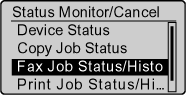
3. Select <Receive Job Status> with [  ] or [
] or [  ], and then press [OK].
], and then press [OK].
 ] or [
] or [  ], and then press [OK].
], and then press [OK].
4. Select a job to be checked or deleted with [  ] or [
] or [  ], and then press [OK].
], and then press [OK].
 ] or [
] or [  ], and then press [OK].
], and then press [OK].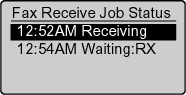
The detailed information is displayed.
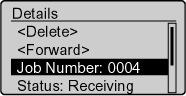
 For deleting
For deleting(1) Select <Delete> with [  ] or [
] or [  ], and then press [OK].
], and then press [OK].
 ] or [
] or [  ], and then press [OK].
], and then press [OK].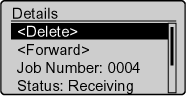
(2) Select <Yes> with [  ], and then press [OK].
], and then press [OK].
 ], and then press [OK].
], and then press [OK]. 
The received job can be deleted.
(3) Press [  ] (Status Monitor/Cancel) to close the screen.
] (Status Monitor/Cancel) to close the screen.
 ] (Status Monitor/Cancel) to close the screen.
] (Status Monitor/Cancel) to close the screen.  For checking only
For checking onlyPress [  ] (Status Monitor/Cancel) to close the screen.
] (Status Monitor/Cancel) to close the screen.
 ] (Status Monitor/Cancel) to close the screen.
] (Status Monitor/Cancel) to close the screen.NOTE
The processing of the operation panel/data indicator
- When the indicator is turned on/blinking:
A job is being processed.
- When the indicator is turned off:
No jobs in the memory
1. Press [  ] (Status Monitor/Cancel).
] (Status Monitor/Cancel).
 ] (Status Monitor/Cancel).
] (Status Monitor/Cancel).2. Select <Print Job Status/History> with [  ] or [
] or [  ], and then press [OK].
], and then press [OK].
 ] or [
] or [  ], and then press [OK].
], and then press [OK].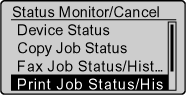
3. Select <Print Job Status> with [  ] or [
] or [  ], and then press [OK].
], and then press [OK].
 ] or [
] or [  ], and then press [OK].
], and then press [OK].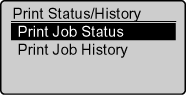
4. Select the jobs to be deleted with [  ] or [
] or [  ], and then press [OK].
], and then press [OK].
 ] or [
] or [  ], and then press [OK].
], and then press [OK].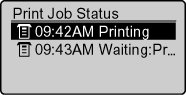
5. Select <Cancel> with [  ] or [
] or [  ], and then press [OK].
], and then press [OK].
 ] or [
] or [  ], and then press [OK].
], and then press [OK].
6. Select <Yes> with [  ], and then press [OK].
], and then press [OK].
 ], and then press [OK].
], and then press [OK].
7. Press [  ] (Status Monitor/Cancel), and then close the Status Monitor/Cancel screen.
] (Status Monitor/Cancel), and then close the Status Monitor/Cancel screen.
 ] (Status Monitor/Cancel), and then close the Status Monitor/Cancel screen.
] (Status Monitor/Cancel), and then close the Status Monitor/Cancel screen.NOTE
You can delete the print jobs also by pressing [  ] (Stop).
] (Stop).
 ] (Stop).
] (Stop).