Checking the Ink Status
13-Jul-2010
8200807400
Solution
You can check the ink status with the Ink lamps on the Operation Panel or with the computer screen.
NOTE
- The ink level detector is mounted on the machine to detect the remaining ink level. The machine considers as ink is full when a new FINE Cartridge is installed, and then starts to detect remaining ink level. If you install a used FINE Cartridge, the indicated ink level of it may not be correct. In such case, refer to the ink level information only as a guide.
- When remaining ink cautions or errors occur, the error code will appear on the LED to inform you of the error. Refer to "An Error Code Is Displayed on the LED".
Make sure that the LED is in the copy standby mode. You can confirm the ink status with the Ink lamps.

(1) Alarm lamp
(2) Color Ink lamp
(3) Black Ink lamp
- Color Ink lamp or Black Ink lamp lights
The ink is running low. Prepare a new ink cartridge.
- Color Ink lamp or Black Ink lamp flashes, while Alarm lamp lights
An error has occurred.
For details, refer to "An Error Code Is Displayed on the LED".
* For some types of errors, the Alarm lamp may not light.

You can confirm the ink status with the printer status monitor.
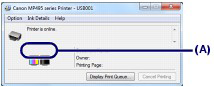

You can confirm the ink status with the Canon IJ Printer Utility.

A symbol appears in the area (A) if there is any information about the remaining ink level.
Example:

The ink is running low. Prepare a new ink cartridge.
NOTE
An error message may appear while printing. Confirm the message and take an appropriate action.
Follow the procedure below to open the confirmation screen.
1.Open the printer driver setup window.
2.Click View Printer Status on the Maintenance sheet.
To confirm the FINE Cartridge information, click the Ink Details menu.
NOTE
While printing, you can also display the printer status monitor by clicking the printer icon on the taskbar. In Windows Vista or Windows XP, click Canon XXX Printer (where "XXX" is your machine's name) on the taskbar.