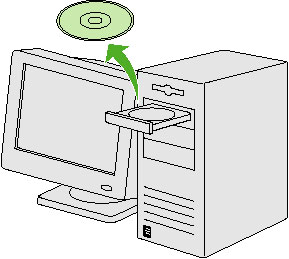Installation Procedure for USB Connection (MF6550)
30-Jan-2012
8201419400
Solution
NOTE
a. Do not connect the USB cable before installing the software. If you connect the USB cable before installing the software and the Found New Hardware Wizard screen appears, click [Cancel].
b. For Windows 2000/XP/Server 2003, logon as Administrator to install the software.
c. Make sure the machine is turned on before connecting the USB cable.
d. On the screen shown at each step click on the circled button to proceed.
1. Insert the CD-ROM into your CD-ROM drive.
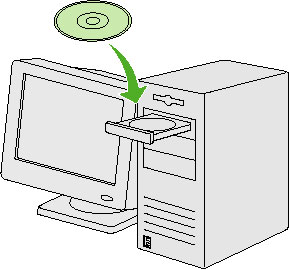
2. Click [Easy Installation].
If the MF6500 Series CD-ROM Setup screen is not displayed, on the Windows desktop double-click [My Computer]. Open the CD-ROM icon, then double-click [MInst (MInst.exe)].
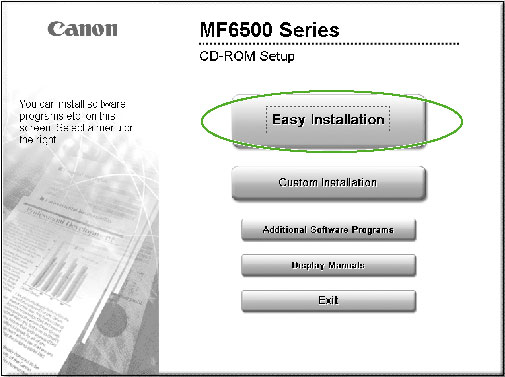
3. Click [Next].
While installing the software on a computer running Windows Server 2003, the display in this step does not appear.
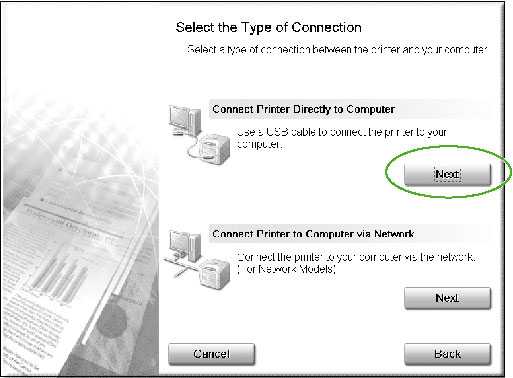
4. Click [Install].
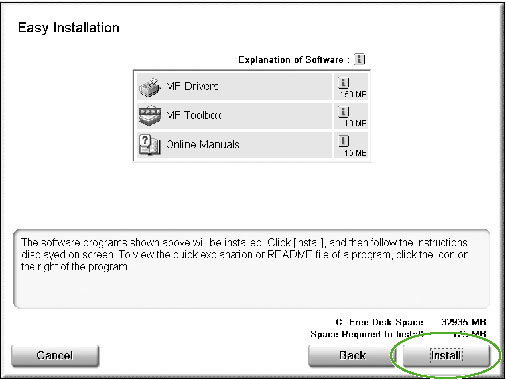
5. Click [Yes].
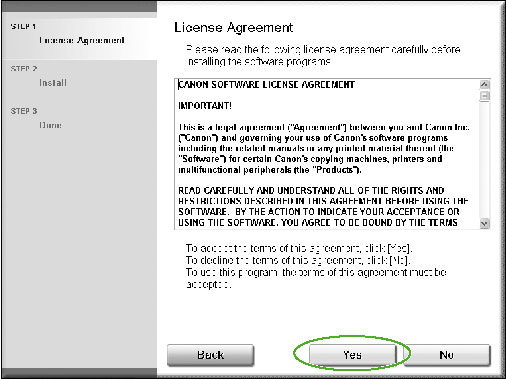
6. Click [Next].

7. Click [Exit].
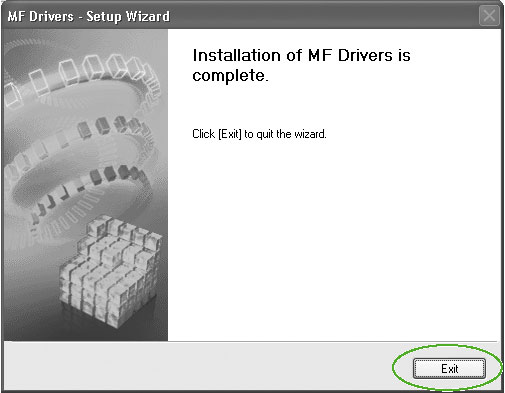
8. Click [Next].
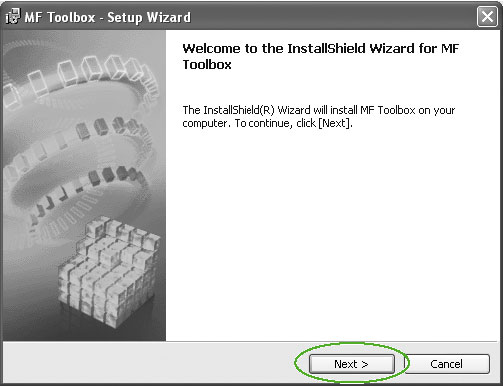
9. Click [Next].
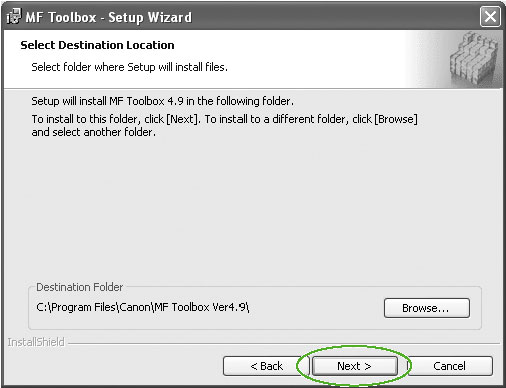
10. Click [Next].
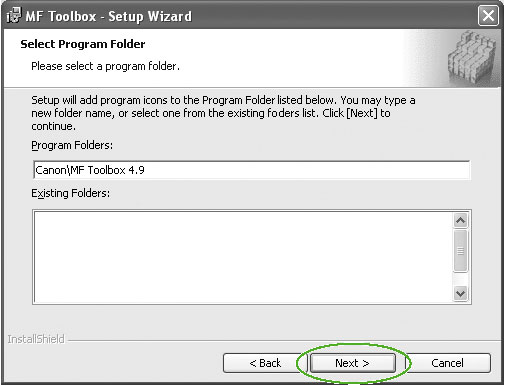
11. Click [Start].
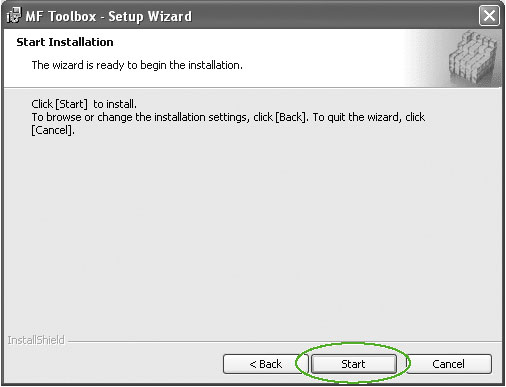
12. Click [Exit].
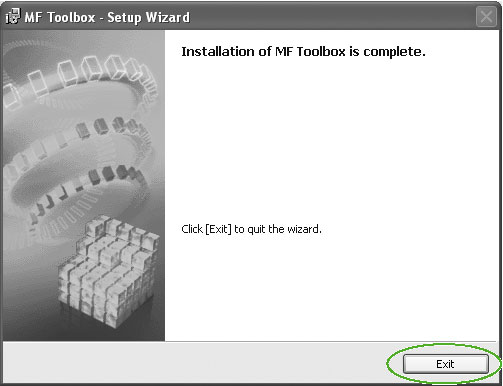
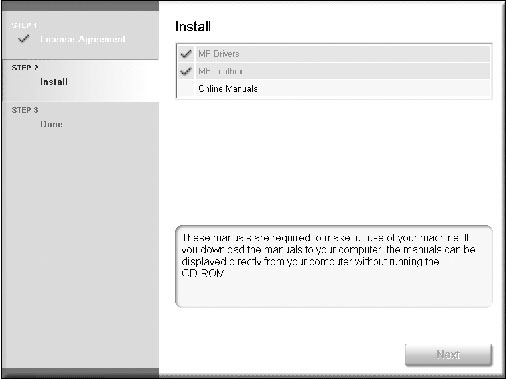
13. Click [Next].

14. Check [Restart Computer Now (Recommended)] on, and click [Restart].
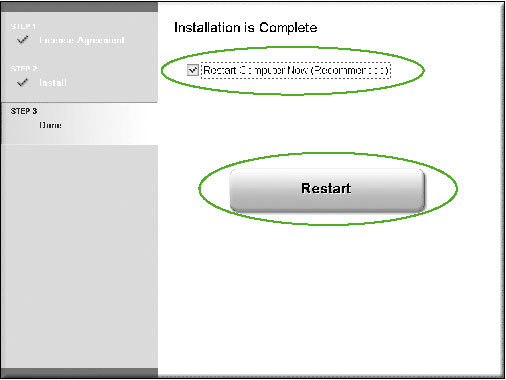
15. Connect the machine and your computer with a USB cable (A).
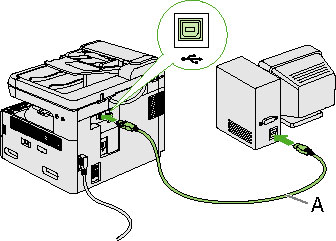
16. You have now completed installation.