Specifying a Paper Size
08-Nov-2012
8201709500
Solution
* The printing procedure may differ depending on the application you are using.
NOTE
Changing the default values for printing preferences
- The specified settings apply only to data to be printed from the same application. Exiting the application resets the changed settings to the default settings. For details on the procedure for changing the default values for printing preferences, see "e-Manual" (HTML manual) in the CD-ROM supplied with the printer.
1. Select [Print] from the [File] menu in the application.
→ The [Print] dialog box is displayed.
2. Select this printer, and then click [Properties] or [Preferences].
3. Specify the settings for [Page Size] and [Output Size].
(1) Display the [Page Setup] sheet.
(2) Select the page size of the document created by an application.
(3) Select if the size of the paper to be printed is different from that of the data.
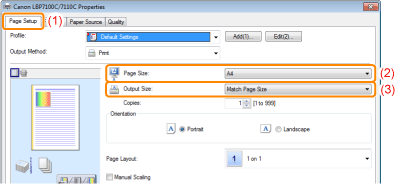
IMPORTANT
If the [Page Size] setting and [Output Size] setting are different
- The print is automatically reduced or enlarged to fit on the page.
4. Specify the other printing preferences as needed.
NOTE
For details on the settings
- See Help. For details on displaying Help, see "e-Manual" (HTML manual) in the CD-ROM supplied with the printer.
5. Confirm the settings, then click [OK].
→ The [Print] dialog box reappears.
6. Click [OK].
→ The printer starts printing.