How do I set the White Balance? (EOS REBEL T5/EOS 1200D)
04-Feb-2014
8202021400
Solution
The White Balance feature on this camera is set to "Auto White Balance" at the time of purchase.
The function adjusting the color tone so that white objects look white in the picture is called white balance (WB). Normally, the [AWB] (Auto) setting will obtain the correct white balance. If natural-looking colors cannot be obtained with [AWB], you can select the white balance that matches the light source or set it manually by shooting a white object.
NOTE
- In the Basic Zone modes, [AWB] will be set automatically.
- For more information about the White Balance, please refer to Matching the Camera Settings to the Light Source (What is White Balance?).
Follow the steps below to set the White Balance.
1. Set the camera’s power switch to <ON>.
2. Set the Mode dial to a Creative Zone mode.
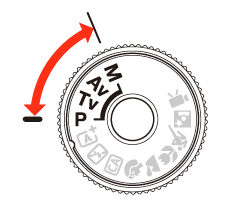
3. When the camera is ready to shoot, press the <  WB> button to display the [White Balance] screen.
WB> button to display the [White Balance] screen.
 WB> button to display the [White Balance] screen.
WB> button to display the [White Balance] screen.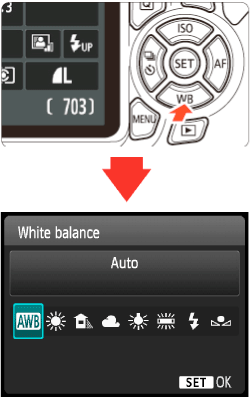
4. Press the <  > keys or turn the <
> keys or turn the <  > dial to select to the desired setting, then press <SET>.
> dial to select to the desired setting, then press <SET>.
 > keys or turn the <
> keys or turn the <  > dial to select to the desired setting, then press <SET>.
> dial to select to the desired setting, then press <SET>.
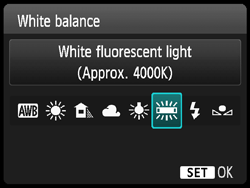
The "Approx. ****K" (K: Kelvin) displayed for the selected white balance <  >(Sunlight), <
>(Sunlight), <  >(Shade), <
>(Shade), <  >(Cloudy), <
>(Cloudy), <  >(tungsten light), <
>(tungsten light), <  >(white fluorescent light) is the respective color temperature.
>(white fluorescent light) is the respective color temperature.
 >(Sunlight), <
>(Sunlight), <  >(Shade), <
>(Shade), <  >(Cloudy), <
>(Cloudy), <  >(tungsten light), <
>(tungsten light), <  >(white fluorescent light) is the respective color temperature.
>(white fluorescent light) is the respective color temperature.REFERENCE
[  ] Custom white balance enables you to manually set the white balance for a specific light source for better accuracy. For more information, please refer to the camera’s Instruction Manual.
] Custom white balance enables you to manually set the white balance for a specific light source for better accuracy. For more information, please refer to the camera’s Instruction Manual.
 ] Custom white balance enables you to manually set the white balance for a specific light source for better accuracy. For more information, please refer to the camera’s Instruction Manual.
] Custom white balance enables you to manually set the white balance for a specific light source for better accuracy. For more information, please refer to the camera’s Instruction Manual.This completes the white balance setting procedure.