Maintenance and Inspections
15-Sep-2016
8203210700
Solution
Clean this machine periodically. If dust accumulates, the machine may not operate properly. When cleaning, be sure to observe the following.
WARNING
- Before cleaning, turn OFF the power and unplug the power plug from the AC power outlet. Failure to do so may result in a fire or electrical shock.
- Unplug the power plug periodically and clean with a dry cloth to remove dust and grime. Accumulated dust may absorb humidity in the air and may result in a fire if it comes into contact with electricity.
- Use a damp, well wrung-out cloth to clean the machine. Dampen cleaning cloths with water only. Do not use alcohol, benzenes, paint thinners, or other flammable substances. Do not use tissue paper or paper towels. If these substances come into contact with electrical parts inside the machine, they may generate static electricity or result in a fire or electrical shock.
- Check the power cord and plug periodically for damage. Check the machine for rust, dents, scratches, cracks, or excessive heat generation. Use of poorly-maintained equipment may result in a fire or electrical shock.
CAUTION
- The inside of the machine has high-temperature and high-voltage components. Touching these components may result in burns. Do not touch any part of the machine that is not indicated in the manual.
- When loading paper or removing jammed documents or paper, be careful not to cut your hands with the edges of the paper.
IMPORTANT
When removing jammed paper or replacing toner cartridges, be careful not to get any toner on your hands or clothing. If toner gets on your hands or clothing, wash them immediately with cold water.
Regularly wipe the exterior of the machine, especially around the ventilation slots, to keep the machine in good condition.
NOTE
Ventilation slots are provided only on MF249dw / MF246dn.
1. Turn OFF the machine, and unplug the power cord from the AC power outlet.
- When you turn OFF the machine, data that is waiting to be printed is deleted. Fax documents that were received by using the Memory Reception function, faxes that are waiting to be sent, and reports that are automatically printed after sending and receiving faxes are not deleted.
2. Clean the exterior of the machine and the ventilation slots.
- Use a soft, well-wrung-out cloth dampened with water or a mild detergent diluted with water.
- To locate the ventilation slots, see the "User's Guide" from the Canon website (canon.com/oip-manual).
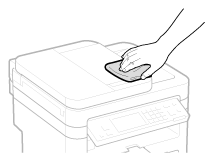
3. Wait for the exterior of machine to dry completely.
4. Reconnect the power cord and turn ON the machine.
Regularly wipe off the dust from the platen glass and the underside of the feeder to prevent smudges to be printed on documents or printouts.
NOTE
Scanning area cleaning
- To display a message when soiling is detected on the scanning area, set <Notify to Clean> to <On>.
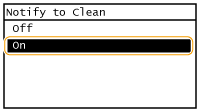
1. Turn OFF the machine, and unplug the power cord from the AC power outlet.
- When you turn OFF the machine, data that is waiting to be printed is deleted. Fax documents that were received by using the Memory Reception function, faxes that are waiting to be sent, and reports that are automatically printed after sending and receiving faxes are not deleted.
2. Open the feeder.
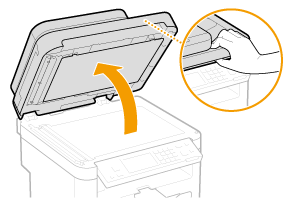
3. Clean the platen glass and the underside of the feeder.
- Clean the areas with a cloth dampened with water. Then, wipe the area with a soft, dry cloth.
- In addition to the platen glass and underside of the feeder, make sure to clean and wipe the white strip of plate (
 ) and the surface of the transparent plastic part (
) and the surface of the transparent plastic part (  ), too.
), too.
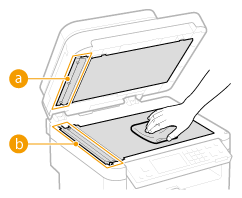

- When wiping the transparent plastic part (
 ), take care not to bend the plastic.
), take care not to bend the plastic.
 If the problem persists
If the problem persistsRemove the transparent plastic part (  ) and wipe it.
) and wipe it.
 ) and wipe it.
) and wipe it.3.1 Hold the tabs (  ) at both ends of the transparent plastic part, and remove the plastic part by gently lifting the rearward end first.
) at both ends of the transparent plastic part, and remove the plastic part by gently lifting the rearward end first.
 ) at both ends of the transparent plastic part, and remove the plastic part by gently lifting the rearward end first.
) at both ends of the transparent plastic part, and remove the plastic part by gently lifting the rearward end first.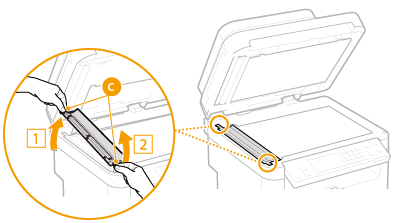

- The plastic part (
 ) is rather damageable. When removing it, be careful not to bend it.
) is rather damageable. When removing it, be careful not to bend it.
3.2 Wipe the scanning area (  ).
).
 ).
).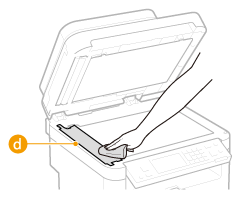
3.3 Wipe the back side of the transparent plastic part.
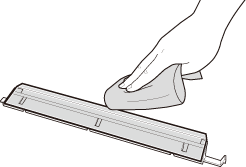
3.4 Wait for the plastic part to dry completely.
3.5 Place the transparent plastic part back into position.
- Make sure of the proper orientation, then hold the tabs and place the plastic part back into position by gently lowering the frontward end first.
4. Wait for the cleaned area to dry completely.
5. Gently close the feeder.
6. Reconnect the power cord and turn ON the machine.
Dust and graphite powder may adhere to the roller inside the feeder and cause smudges to appear on printouts. To clean the feeder, perform the following procedure.
1. Turn OFF the machine, and unplug the power cord from the AC power outlet.
- When you turn OFF the machine, data that is waiting to be printed is deleted. Fax documents that were received by using the Memory Reception function, faxes that are waiting to be sent, and reports that are automatically printed after sending and receiving faxes are not deleted.
2. Open the feeder cover.
 MF249dw
MF249dw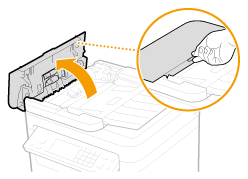
 MF246dn / MF237w / MF235
MF246dn / MF237w / MF235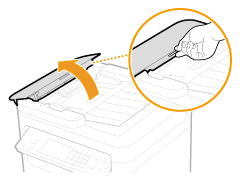
3. Wipe roller (  ) inside feeder.
) inside feeder.
 ) inside feeder.
) inside feeder.- Clean the areas with a well-wrung-out cloth dampened with water. Then, wipe the area with a soft, dry cloth.
 MF249dw
MF249dw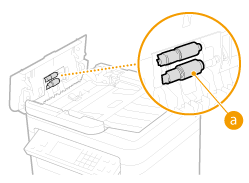
 MF246dn / MF237w / MF235
MF246dn / MF237w / MF235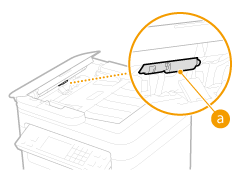
4. Gently close the feeder cover.
5. Reconnect the power cord and turn ON the machine.
Dirt may adhere to the fixing units inside the machine and cause black streaks to appear on printouts. To clean the fixing unit, perform the following procedure. Note that you cannot clean the fixing unit when the machine has documents waiting to be printed. To clean the fixing unit, you need paper larger than plain A4 or Letter size paper. Set the paper in the paper drawer or manual feed slot before performing the following procedure.
NOTE
- Cleaning consumes the toner cartridge. Make sure that there is sufficient toner cartridge remaining beforehand.
- It takes approximately 90 seconds to clean the fixing assembly.
1. Press  and tap <Menu>.
and tap <Menu>.
 and tap <Menu>.
and tap <Menu>.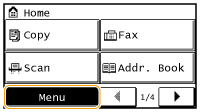
2. Tap <Adjustment/Maintenance>.
3. Tap <Clean Fixing Assembly>.
4. Load paper (A4/LTR or larger) in the manual feed slot, and tap <Start>.
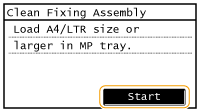
- After cleaning is completed and the message <Finished.> appears, press
 to return to the <Home> Screen.
to return to the <Home> Screen.
Clean the interior of the machine regularly so that toner/paper dust does not collect.
1. Turn OFF the machine, and unplug the power cord from the AC power outlet.
- When you turn OFF the machine, data that is waiting to be printed is deleted. Fax documents that were received by using the Memory Reception function, faxes that are waiting to be sent, and reports that are automatically printed after sending and receiving faxes are not deleted.
2. Lift the operation panel.
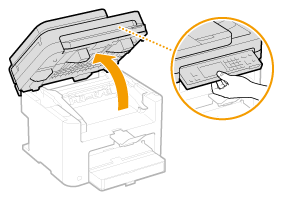

If you cannot lift the operation panel
- Make sure the feeder is completely closed. If a thick original such as a book is placed on the platen glass, remove the original. Forcing the operation panel up may cause damage.
3. Open the toner cover by the grip at the front right of the toner cover.
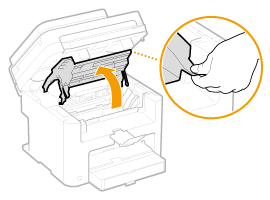
4. Pull the toner cartridge out of the machine.
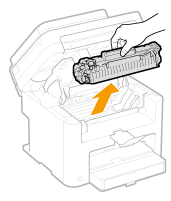
5. Using a lint-free clean, soft, dry cloth, wipe away toner/paper dust from the inside.
6. Install the toner cartridge.
- Align the right and left projections (
 ) with the toner cartridge guides, and push securely all the way in.
) with the toner cartridge guides, and push securely all the way in.

7. Close the toner cover, and lower the operation panel.

If you cannot close the toner cover
- Make sure that the toner cartridge is inserted properly. Forcing it closed may cause damage.
8. Reconnect the power cord and turn ON the machine.