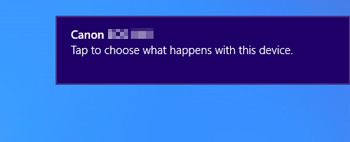The camera is not recognized by the computer (Windows 8/8.1) (Interchangeable-lens Digital Cameras)
20-Sep-2019
8203274100
Solution
Follow the steps below if the camera is not recognized by your Windows 8/8.1 computer.
IMPORTANT
- Use a USB cable to connect the camera and the computer.
- Depending on the camera model, a USB cable may not be included with the camera.
- If you do not own a USB cable, please purchase one separately.
- The following Three types of USB cables are available for Interchangeable-lens Digital Cameras:
- Camera end: Mini-B (IFC-400PCU/IFC-200U/IFC-500U)
- Camera end: Micro-B (IFC-600PCU)
- Camera end: Type-C (IFC-100U)
*For more information about the type of USB cable that can be used with your camera, please refer to the camera’s instruction manual.
REFERENCE
If the camera is not recognized by the EOS Utility software, please check whether any of the following cases may be a remedy to the problem.
- The supported software version may differ depending on the camera you use and the operating system installed on the computer.
- When using a camera or computer that differs from the model used initially, please download the supported version of EOS Utility. Versions of the EOS Utility for a variety of cameras/operating systems can be downloaded from the Canon website.
NOTE
Importing problems may occur if there are too many images (more than 1,000) on the memory card.
In this case, use a memory card reader to import the images.
If there are multiple USB terminals on your computer, connecting the cable to a different USB terminal may allow the camera to be recognized by the computer.
1. Click [Hardware and Sound] in the [Control Panel].
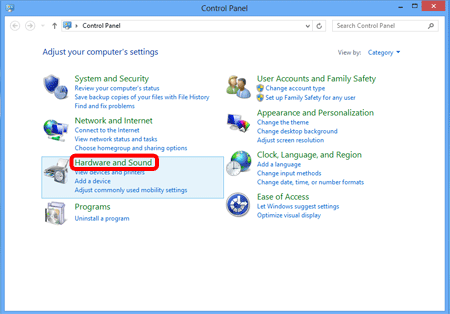
2. Click [Device Manager].
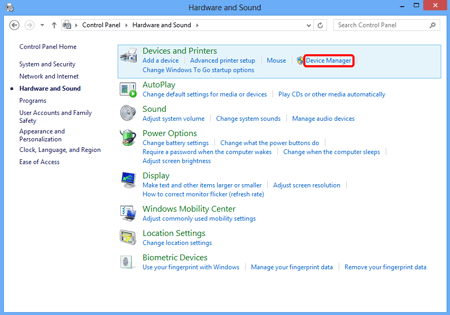
3. Double-click [Portable Devices].
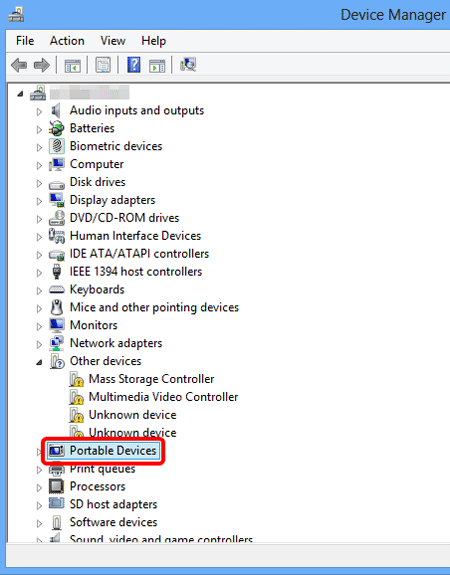
4.  Click the model name of your camera, then
Click the model name of your camera, then  click [
click [  ].
].
 Click the model name of your camera, then
Click the model name of your camera, then  click [
click [  ].
].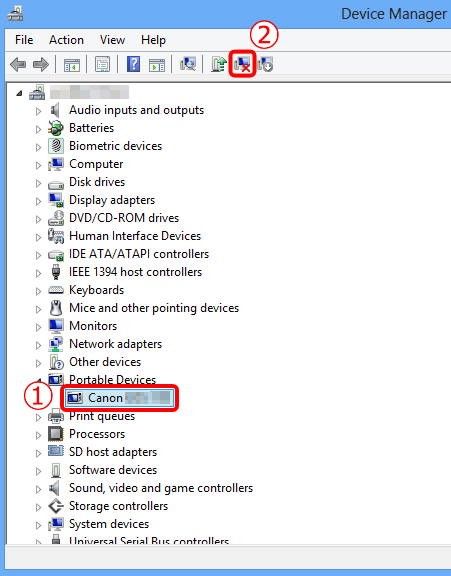
5. Click [OK].
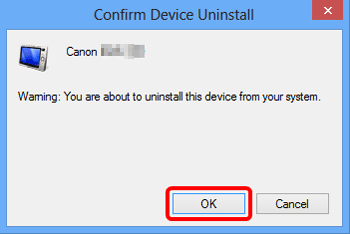
6. Click [  ].
].
 ].
].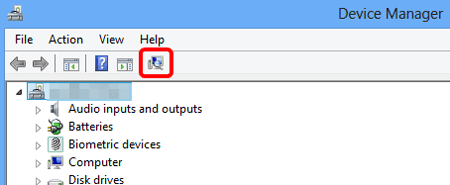
7. If the camera is recognized, the following screen will be displayed.