Connecting EOS 7D to a TV to view (play back) still images and movies on the TV
17-Sep-2009
8200577000
Solution
With this camera, you can also view still photos and movies on a TV set. To view images on the camera's memory card, it is necessary to connect the camera and television using a video cable or an HDMI cable.
Viewing images by connecting the camera with non-HD and HD (high-definition) TV sets is explained below.
CAUTION
Before connecting or disconnecting the cable between the camera and television, turn off the camera and television.
NOTE
- Adjust the movie's sound volume with the TV set.
- Depending on the TV set, part of the image displayed might be cut off.
1. Connect the provided AV cable to the camera.
Connect the AV cable to the camera's < A/V OUT / DIGITAL > terminal. With the plug's < Canon > logo facing the back of the camera, insert it into the < A/V OUT / DIGITAL > terminal.

2. Connect the AV cable to the TV set.
Connect the AV cable to the TV's video IN terminal and to the audio IN terminal.
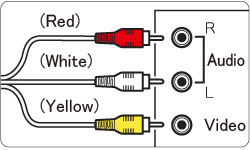
3. Turn on the TV and switch the TV's video input to select the connected port.
4. Set the camera's power switch to < ON >.
5. Press the <  > button.
> button.
 > button.
> button. The image will appear on the TV screen. (Nothing will be displayed on the camera's LCD monitor.)
To playback the movie, see "Playing Back Movies".
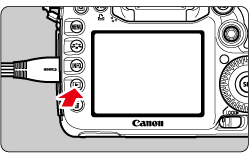
IMPORTANT
- If the video system format does not match the TV's, the images will not be displayed properly. Set the proper video system format with [
 : Video system].
: Video system]. - Do not use any AV cable other than the one provided. Images might not be displayed if you use a different cable.
The HDMI Cable HTC-100 (sold separately) is required to connect with HD TVs.
1. Connect the HDMI cable to the camera's < HDMI OUT > terminal.
With the plug's <  HDMI MINI> logo facing the front of the camera, insert it into the camera's terminal.
HDMI MINI> logo facing the front of the camera, insert it into the camera's terminal.
 HDMI MINI> logo facing the front of the camera, insert it into the camera's terminal.
HDMI MINI> logo facing the front of the camera, insert it into the camera's terminal.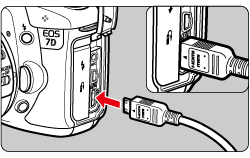
2. Connect the HDMI cable to the TV's HDMI IN port.
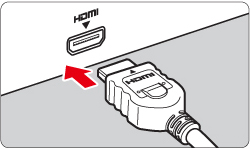
3. Turn on the TV and switch the TV's video input to select the connected terminal.
4. Set the camera's power switch to < ON >.
5. If the <  > button is pressed, the image will appear on the TV screen. (Nothing will be displayed on the camera's LCD monitor.)
> button is pressed, the image will appear on the TV screen. (Nothing will be displayed on the camera's LCD monitor.)
 > button is pressed, the image will appear on the TV screen. (Nothing will be displayed on the camera's LCD monitor.)
> button is pressed, the image will appear on the TV screen. (Nothing will be displayed on the camera's LCD monitor.) - The images will be displayed automatically at the TV's optimum resolution.
- By pressing the < INFO. > button, you can change the display format.
- To playback the movie, see "Playing Back Movies".
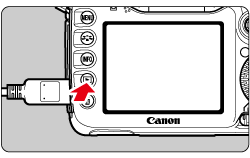
IMPORTANT
- Do not connect any other device to the camera's < HDMI OUT > terminal. Doing so may cause a malfunction.
- Some TVs might not be able to display the captured images. In such a case, use the provided stereo video cable to connect to the TV.
- The camera's < A/V OUT / DIGITAL > terminal and < HDMI OUT > terminal cannot be used at the same time.
6. After you have gone through the procedures up to step 5 of "Viewing on Non-HD (High-Definition) TV Sets" or "Viewing on HD (High-Definition) TV Sets", turn the < Quick Control Dial > to select the image.
- During the single-image display, the <
 > icon displayed on the upper left of the screen indicates that it is a movie.
> icon displayed on the upper left of the screen indicates that it is a movie. - During the index display, the perforation on the left edge of the image indicates that it is a movie. Movies cannot be played on the index display, so press < SET > to switch to the single-image display.
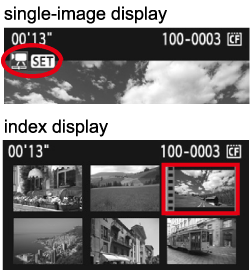
7. On the single-image display, press < SET >.
The movie playback panel will appear on the bottom.
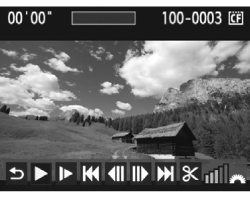
8. Turn the < Quick Control Dial > to select [  ], and then press the < SET > button to start playing the movie.
], and then press the < SET > button to start playing the movie.
 ], and then press the < SET > button to start playing the movie.
], and then press the < SET > button to start playing the movie. - You can pause the movie playback by pressing the < SET > button.
- During movie play back, adjust the sound volume with the TV set. (Turning the < Main Dial > will not adjust the sound volume.)
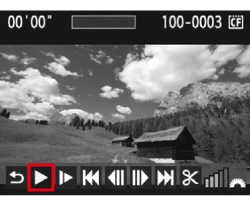
Items Related to Playback
| Icon | Item | Playback Description |
 |
Exit | Returns to the single-image display. |
 |
Play | Pressing < SET > toggles between play and pause. |
 |
Slow motion | Adjust the slow motion speed by turning the < Quick Control Dial > dial. The slow-motion speed is indicated on the upper right. |
 |
First frame | Displays the movie's first frame. |
 |
Previous frame | Each time you press < SET >, a single previous frame is displayed. If you hold down < SET >, it will rewind the movie. |
 | Next frame | Each time you press < SET >, the movie will play frame-byframe. If you hold down < SET >, it will fast forward the movie. |
 |
Last frame | Displays the movie's last scene. |
 |
Edit | Displays the editing screen. |
 |
Playback position | |
| mm' SS" | Playback time | |
 |
Volume | You can adjust the built-in speaker's sound volume by turning the < Main dial >. If you connect the camera to a TV set to playback a movie, adjust the sound volume with the TV set. (Turning the < Main Dial > will not adjust the sound volume.) |
NOTE
- You can use the camera or the supplied ZoomBrowser EX / ImageBrowser software to edit movies. For details, please refer to the Related information section.