Cleaning the Paper Feed Rollers from Your Computer
22-Jul-2011
8201131600
Solution
Cleans the paper feed rollers. Perform feed roller cleaning when there are paper particles sticking to the paper feed rollers and paper is not fed properly.
The procedure for performing the feed roller cleaning is as follows:

1. Prepare the printer
Remove all sheets of paper from the paper source from which paper could not be properly fed.
2. Open the printer driver setup window
3. Click Roller Cleaning on the Maintenance tab
The Roller Cleaning dialog box opens.
4. Select Rear Tray or Cassette, and then click OK
The confirmation message appears.
5. Execute paper feed roller cleaning
Make sure that the printer is on and then click OK.
Paper feed roller cleaning starts.
6. Complete paper feed roller cleaning
After the rollers have stopped, follow the instruction in the message, load three sheets of plain paper into the selected paper source of the printer, and click OK.
Paper will be ejected and feed roller cleaning will be completed.

1. Prepare the printer
Remove all sheets of paper from the paper source from which paper could not be properly fed.
2. Select Cleaning from the pop-up menu on the Canon IJ Printer Utility
3. Click the Roller Cleaning icon
A message appears.
4. Select Rear Tray or Cassette, and then click OK
The confirmation message appears.
5. Execute paper feed roller cleaning
Make sure that the printer is on and then click OK.
Paper feed roller cleaning starts.
6. Complete paper feed roller cleaning
After the rollers have stopped, follow the instruction in the message, load three sheets of plain paper into the selected paper source, and click OK.
Paper will be ejected and feed roller cleaning will be completed.
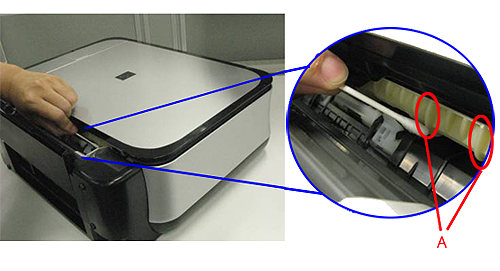
(The photo is the MP540.)
1. Prepare the printer
Remove all sheets of paper from the paper source from which paper could not be properly fed.
2. Open the printer driver setup window
3. Click Roller Cleaning on the Maintenance tab
The Roller Cleaning dialog box opens.
4. Select Rear Tray , and click OK
The confirmation message appears.
5. Open the Rear Tray.
6. Place a moistened cotton swab, etc. to one of the protrusions (A) of the feed roller shaft.
7. Execute paper feed roller cleaning
Make sure that the printer is on and click OK.
Paper feed roller cleaning starts and the shaft will rotate. While the shaft is rotating, clean the protrusions (A) by keeping the swab touching to them one by one.
8. Repeat steps 6 and 7 for each protrusion (A) of the feed roller shaft until you clean all of them.